 | |||||
 | |||||
| During IPP*2 output, data being sent to the HC5500 is encrypted using SSL encryption. This prevents the reading of print data by unauthorized access from an external source. *1 Secure Socket Layer. *2 Internet Printing Protocol. | |
| When a printer is shared on a network, there is a danger that a sensitive document you print could get mixed up with another person's print job, causing an unauthorized individual to see your confidential document. The HC5500 is built with a secure print function, allowing you to print with high confidentiality. | |
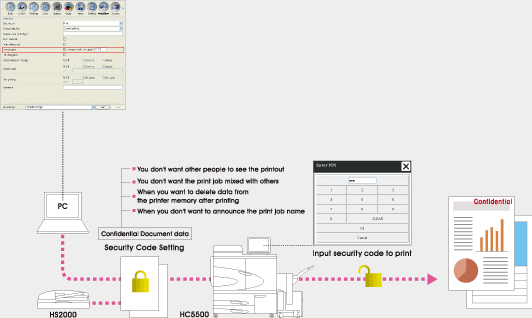 | |
| You can set a security code for data that is being printed. That data is saved as "Pending", and by inputting a security code into the HC5500 touch panel, that print job will be printed out first. This prevents the printout from being viewed and taken away by other people while the sensitive job is being printed. In addition, this function can also help reduce the instances of printouts being left on the printer. | |
| The security level of finished and queued jobs can be set on the administrator screen to match print usage conditions. The administrator can also choose to purge print data from the printer's memory, allowing confidential documents to remain confidential. | |
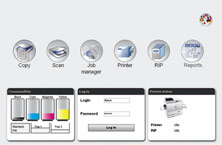 |
An owner login system controls access to ComColorExpress IS700C. A login password assigned to each owner can protect data confidentiality. |
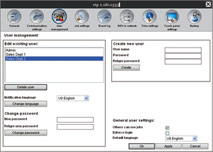 |
The administrator can manage usage of each user. Access authority can be assigned according to the frequency of use. |
| A "Web Console"* function has been built into the HC5500 to allow you to use your computer's web browser to monitor and control print jobs. This function further expands network printing possibilities. * For Windows, Internet Explorer version 6.0 SP1 or later or Firefox 2.0 or later is required. For Mac OS, Safari 2.0 or later or Firefox 2.0 or later is required. | |
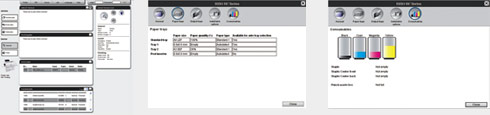 | |
| You can monitor the HC5500 usage status, as well as the amount of remaining consumables such as paper, ink, and the like. Used as a shared printer, you can check on the printer status from your computer without leaving the comfort of your chair, even if the printer is located far away. | |
| Data storage and form registration and management can be done from your desktop computer. Use the Job Manager to reprint stored data and forms and display the status of a job. If frequently used data and print conditions are saved together, the job can be reprinted using the same print conditions just by selecting that saved data. This handy feature reduces the time required to modify driver settings during a print. | |
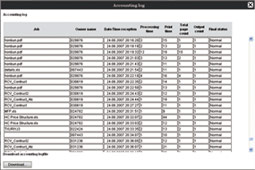 | |
| Display the history of jobs printed by the HC5500. This function allows you to obtain accounting information such as the paper type, pagination, details of optional processing, the actual number of copies printed, job comments, and the like. This information can be saved on your computer as a CSV file and viewed and edited using spreadsheet software such as Microsoft Excel. By understanding the operating conditions under which the HC5500 is being used, you can more efficiently manage operations, and make the correct inter-departmental charges. | |
 You can add comments to the data being sent to the print manager. You can add comments like what paper type and colour to use, size, warnings, and the name of the sender. You can add comments to the data being sent to the print manager. You can add comments like what paper type and colour to use, size, warnings, and the name of the sender. | |
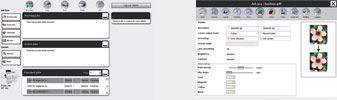 | |
| Various convenient functions are available on LCD touch panel(Optional), Job manager: the status of job processed by the HC5500 is displayed. Monitoring function: possible to check the printer status, remaining volume of the consumables, etc... Paper jam location display: If a paper jam occurs in the Finisher or in the printer, printing stops and the jam location is indicated. | |

